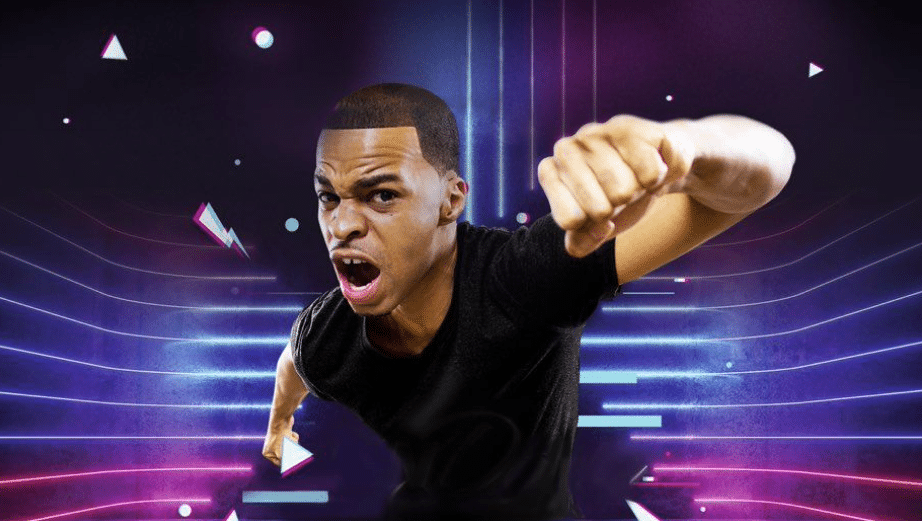How To Set Up & Create A Promotions For Your Vimeo OTT Subscription Product
What are subscription promos?
Promos allow you to offer a time-limited discount to help attract new customers or keep existing subscribers. You can also use promos to give monthly subscribers up to 100% off, allowing you to offer temporary free access to your content such as a subscriber at risk of churning or to win back a recently churned customer.
⚠️ Note: It is only possible to offer promos for subscriptions purchased via the web. If you offer branded apps, in-app purchases do not support promo codes at this time.
How do I create a promo for my subscription product?
Before creating a promo, you will need an available subscription product with videos within a Collection. Promo codes can only be applied to monthly subscriptions, therefore only work if your subscription product includes a monthly option.
Within the Vimeo OTT Admin, open the Distributions dropdown menu at the top of the page, then click Promote.
(Alternatively, within the Vimeo OTT Admin, go to your Products page. Click on the drop-down for your Subscription product and click Create promo.)
You will be brought to the Promos page. Clicking Create promo code will present two options: Custom and Random.

Custom allows you to create a promo code for mass usage. Random will create a set of auto-generated codes you can give out to individuals for one-time use.
Custom promo codes
When you select Custom, a panel will open.

- Name your Promo – This is just for your information and is only visible on the Promos page.
- Enter a quantity – How many subscribers should be allowed to use this code?
- If a buyer attempts to use a promo code after the maximum amount has been claimed, they will see a “Code expired” message at checkout.
- Enter your code – The naming convention is up to you. You choose what the code is (Tip: shorter codes are usually easier to remember). There is a maximum length of 20 characters.
- Note: Promo codes must be alphanumeric and cannot contain special characters.
- Choose the discount – You can set 10%, 25%, 33%, 50%, 66%, 75%, or 100% off.
- Set the duration – Should this monthly discount be applied to 1, 2, 3, 6, 9, or 12 months?
- Set start & end dates – When should this code be live? When should it end? End dates are optional, and the code will end when the quantity runs out if an end date is not set.
- Set who is eligible to redeem the promo – Choose if you want this promo code to only work for new customers, existing subscribers, or both. Enter the following information, then click Create Promo after you’re finished.
Random promo codes
If you select Random, you will be brought to a new page to configure your promo and generate a list of single-use promo codes all with the same terms.
Start with the General tab, where you can set:
- Campaign name – This is just for your information and is only visible on the Promos page.
- Promo redemption – Choose which type of subscriber is eligible to use this promo: only new subscribers, only existing subscribers, or both.

Click Save, then select the Availability tab to set the promo’s Start date. It can either be the current day or any day afterward; it cannot be applied to a date prior to the current day.
You can also optionally choose an end date which would cause the codes to expire on that date. Leave it blank if you do not want the codes to expire.

Once you have your date(s) selected, click Save and move on to the Type tab where you will set your promo details.
- Code prefix (optional) – Add up to 10 alphanumeric characters that would appear at the start of all of the codes generated. For example, if you were doing a Fall promo in 2020, you could make it FALL20 and all the promo codes would start with that prefix followed by the randomly generated code.
- Discount – You can set 10%, 25%, 33%, 50%, 66%, 75%, or 100% off.
- Duration – Choose the number of months the discount will apply before renewing at the full price.
- Quantity – Choose how many codes will be generated; the default amount is 100. The maximum you can create is 10,000 codes per promotion.

Click Save to save your promo’s details.
You won’t be able to update these details once you’ve generated the codes so be sure you’re satisfied with the settings before you generate the codes. You can quickly review the terms of your promo on the left side under Promo summary.
When you’re ready, click Generate codes. After a moment, the button will switch to say Download CSV. Clicking it will prompt an email to be sent to you with a CSV file attached.
💡 Don’t see an email? Search your inbox for a message from help@vhx.tv and consider adding that address to your contacts or whitelist. Be sure to check your spam folder and all filters, and be sure you are checking the email that is associated with your Vimeo OTT account.
Once you have your CSV of codes, you can distribute them however you see fit. Remember that the random codes can only be used once so each recipient will need a unique code.
Actions and options for promos
After you have created a promo, you can click the actions dropdown on it to see options for sharing/editing:

- Edit – Click this to edit your promo’s settings.
- Promote on Homepage (Custom only) – Click this to feature the promo on your website so that anyone who lands on your homepage will know about the discount.
- Warning: as soon as you select the promo in this drop-down, it will appear on the homepage of your Vimeo OTT site. To disable, open the drop-down and select Remove from homepage.
- Copy promo URL (Custom only) – If you don’t want to promote it to everyone, you can simply click the “Copy promo URL” and share that link with a select audience. This is also a good way to test it out yourself before making it live.
- Copy redemption URL (Custom only) – Use this if you want to send people directly to checkout with the code applied already. We have found in past experiences that the promo URL will be more effective at converting people but figured it’d be handy for you to have both.
- Deactivate – Click this anytime on an active Promo to disable it immediately. Please note that it is not possible to permanently delete a promo.
- Scroll down on the promos page to find your inactive promos. If you wish to activate one, open the corresponding dropdown menu to the right, and click Activate.
To see which customers used a promo code, export your customer or transaction CSV files, which will include which code each customer used, if any.